Greetings!, today I bring you some guides about how to fix some minor problem encountered in GPi Case Recalbox versions. I will add guides from time to time so this page will be updated
Connect to the GPi using SSH
To follow the most of the changes in this guide we will need to connect through ssh to the GPi Case. To do it just follow this steps.
- First, you have to connect your GPi case to the WiFi
- On the same menu you will see the IP address of your GPi (if not, just go back and enter again). Save this address because you will need it.
- If you are using Windows, download Putty (which is an ssh terminal to connect to Linux). If you are using Linux or Mac then you can use the included terminal.
- Open Putty or terminal if you are in linux/Mac and connects to the GPi case:
- Linux/Mac: ssh <gpi-case-ip-address>
- Windows:
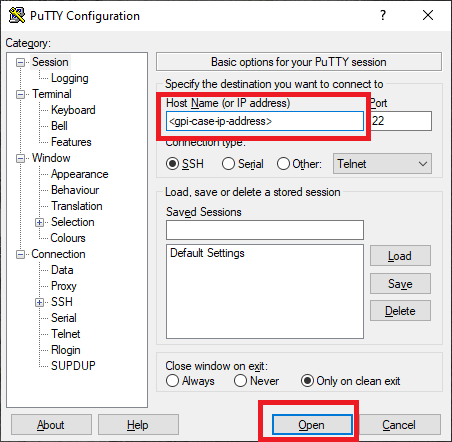
- This will ask you for credentials, which are:
- user: root
- password: recalboxroot
- Now you are connected to your GPi case.
Fix safe shutdown on our GPi Case
The safe shutdown is a feature that allows you to use the GPi case switch to shutdown the Raspberry Pi Zero in a safe way. Basically when you switch off the console, the case sends a signal to a GPIO port and then the RasPi starts to shutdown. This feature works almost fine on Recalbox but it has a little problem: the shutdown is too abrupt.
When you switch off your console, the safe shutdown scripts sends the stop signal to the RetroArch and just later it just “press the reset button” to restart abrupt the RasPi wich causes the GPi case to shutdown. I am not sure if this is good for the system, but I am sure that is not good for the config. When you change some configurations like for example stop the WiFi, using this shutdown method causes the WiFi to start again in next boot while is shown in menu as “stoppped”. The same occurs when you starts the WiFi and maybe other configurations. That is the reason why I have decided to research and I have found a way to change this.
First I have to say that with this change the shutdown process is a bit slower, but not too much and worth.
Steps to fix the safe shutdown
First you have to connect to the case following the above steps. Once you are connected you just have to follow this steps:
- By default the filesystem is in read-only for security reasons. To modify files you first must remount it as read-write with the following command:
- mount -o remount,rw /
- Once we have mounted the filesystem as read-write, we will edit the safe shutdown script. Open it with this command:
- nano /recalbox/system/hardware/case/installers/gpi/assets/recalbox_SafeShutdown_gpi.py
- In this file search the command reboot -f wich is near the end of file, change it by shutdown -h now and exit using the ctrl+x button (it will ask you to save, so yes).
- To activate this change we will need to restart the case, so we will use the reboot command (important: without the -f option that you have seen before)
With this fix, the case will take a bit of time to shutdown, but at least is safer. I don’t know if this shutdown method will be fixed in the future, but at least in 7.1 and 7.2 versions still there.
Fix the volume on our GPi Case
Fixing the volume of our case in recalbox is very ease. You just have to connect to it using the above steps and run the command alsamixer. This will open a program that controls the volume of the output and by defaul is very low ( I think that 50%). I recommend to raise this level to 90% at most, because higher volume will produce worst sound quality.
